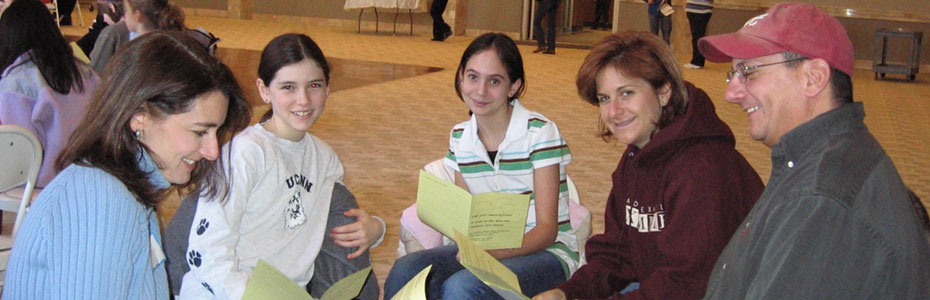Complete list of new features that are available in QTP 11
XPath and CSS based object identification
Identify objects not only using normal object identification but withXPath and CSS identifier properties. A much awaited and a killer feature Good Looking and Enhanced Results Viewer
The new improved results viewer provides an executive summary page with summary data, pie charts and statistics for both the current and previous runs and a quick link to the previous run results.
Easy Regular Expressions
You can now create reg ex with the help of syntax hints. Regular Expression Evaluator is available to test regular expressions that you have created. Good One.
Now identify objects not only in relation to each other but in relation to neighboring objects.
With this feature, QTP 11 has moved beyond the unreliability of ordinal identifiers. Objects identified with ordinal identifiers are good only as long as they maintain their relative positions with respect to each other in the new build of application. In case if this position changes or gets interchanged, ordinal identifiers may go for a toss.
HP has now introduced Visual Relation Identifier.
A visual relation identifier is a set of definitions that enable you to identify the object in the application according its neighboring objects in the application. You can select neighboring objects that will maintain the same relative location to your object, even if the user interface design changes. You define visual relations in the Visual Relation Identifier dialog box, which is accessible from the local or shared object repository, and from the Object Properties dialog box.
Load Function Libraries at Run Time
With the help of LoadFunctionLibrary statement. You can now load a function library when a step runs instead of at the beginning of a run session.
Test Your GUI and UI-Less Application Functionality in One Test
Since QTP is integrated with Service Test, you can now test your GUI and non-GUI based apps in a single run.
Record Support
For FireFox is now available.
Much Awaited Log Tracking is available now
QTP 11 is capable of receiving Java or .NET log framework messages from your application which can then be embedded in the run results.
Embed/Run Javascript in web pages
You can use the new EmbedScript/EmbedScriptFromFile andRunScript/RunScriptFromFile functions to embed JavaScripts in all loaded browser pages. You can use these scripts to perform operations on, or retrieve data from, the browser pages in your application.
Manage Test Data
Improved test data management when integrated with Quality Center
Web 2.0 Toolkit Applications Support
QTP 11 now supports Web 2.0 Toolkit Applications out-of-the-box similar to any other add-ins.
Automatically Parameterize Steps
You can instruct QTP 11 to automatically parameterize test steps at the end of record session.
Silverlight Add-in
To test objects in Silverlight 2 and Silverlight 3 applications. [After installation, Silverlight Add-in is displayed in the Add-in Manager as a child add-in under the WPF Add-in]
Extend WPF and Silverlight Support
You can use WPF and Silverlight Add-in Extensibility SDK to develop support for testing third-party and custom WPF and Silverlight controls that are not supported out-of-the-box